Zoom And Move Video Effect
This effect allows you to zoom in on, or pan to, a specific part of the image. In addition, it gives you the capability to emulate camera transitions and zooming.
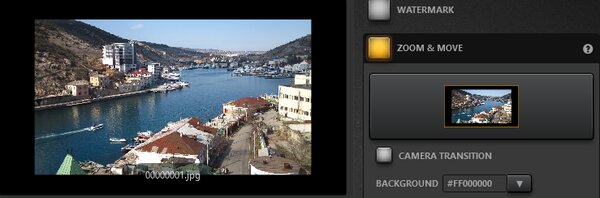
Settings
Clicking on the Edit button opens the editor. Background control allows you to choose a color to fill any part of the frame that is not covered by the image.
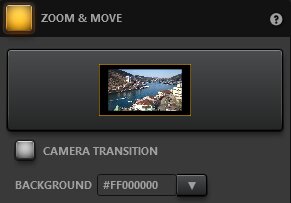
Zoom And Move Editor
The editor allows zoom in and out on the image. The position of the image within the frame is freely adjustable by using scaling control.
This effect can be used to adjust the image position if you’ve converted a sequence from one aspect ratio to another within timelapse software. For example, if you’ve gone from DSLR aspect ratio (3:2) to the default YouTube ratio (16:9). Use the CROP button to adjust the image position within the frame automatically.
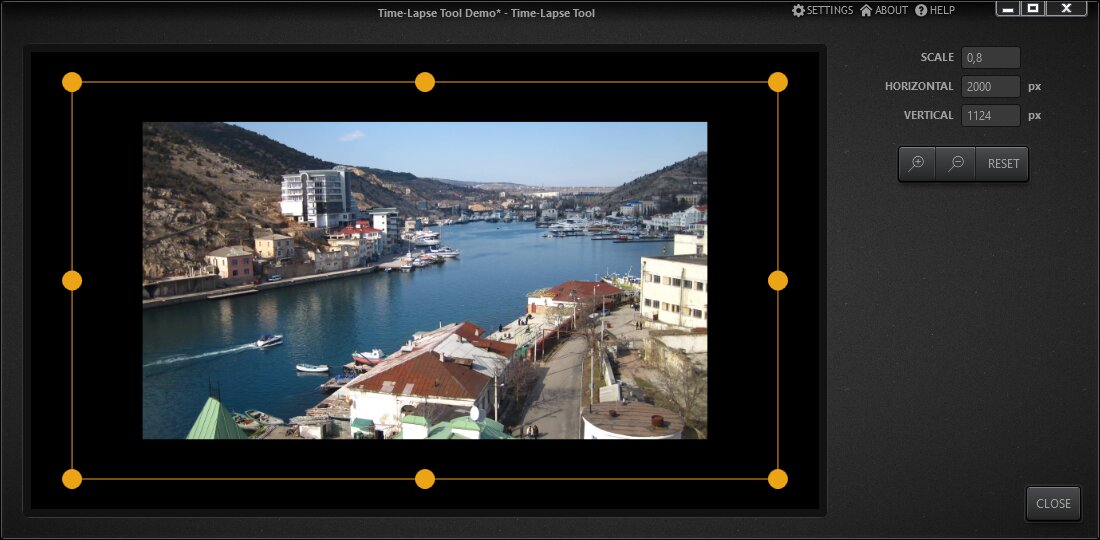
Camera Transition
Checking box Camera Transition switches the effect to dynamic mode. Clicking on the Edit button opens the camera transition editor. In this mode the start and end position on the image could be selected. The software moves selected parts of images between these positions, giving you the ability to emulate camera movement or zoom, or both.
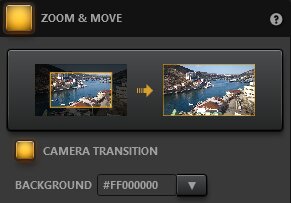
Camera Transition Mode of the Zoom And Move Editor
The camera transition editor provides two scaling controls for the start and end position respectively. Zoom, CROP, and RESET can be applied to both positions.
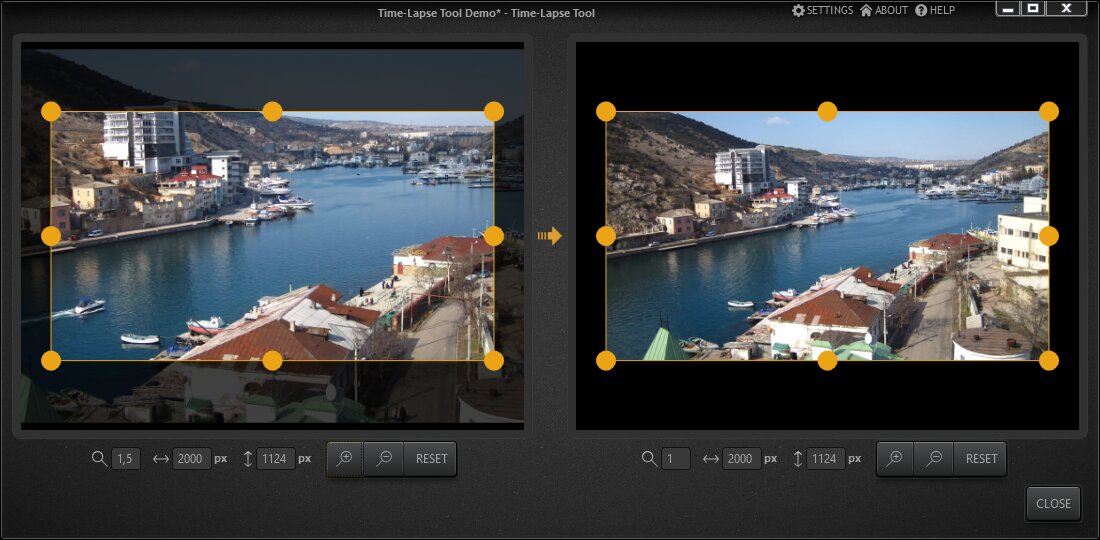
Example
With the "camera zoom-in" selected in the effect editor, the image begins in a zoomed-in state, and the transition frames will zoom out. Please note the light gray building in the background and watch how its position changes in the clip.

Note: this effect is available in the free version of Time-Lapse Tool.