Video Effect Presets
Preset are shortcuts that store your preferred settings for a specific effect or set of effects and allow you to re-apply them in your video projects.
Presets are time-savers if you need to apply the same set of effects frequently (even using them within the same time-lapse video project but applying them to different sequences). Single clicking on the chosen Preset button applies the set of stored effects and effect settings to the currently selected sequence.
A Preset enables all of the stored effects and applies the values you have preselected for their settings. It does not remove previously applied effects or disable the other effects, which can still be applied in addition to the presets. You can also combine a number of presets in the same sequence. For instance, you may decide to apply the watermark effect together with a predefined image contained in the first preset, then apply the B&W effect and the settings you saved with it in a second preset.
In some cases, you should use the preset to apply only the chosen effects to a sequence and disable other effects previously applied to the sequence. The CLEAR EFFECTS button helps with this task. Clicking on the CLEAR EFFECTS button clears all previously applied effects for the currently selected sequence. After clearing the effects for a sequence, a preset may be applied to it to adjust the look of its images.
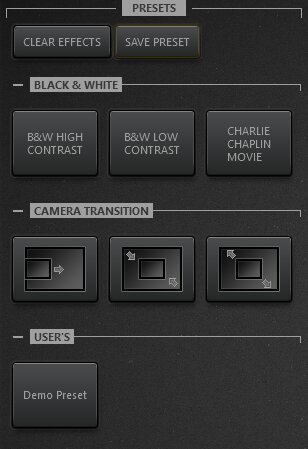
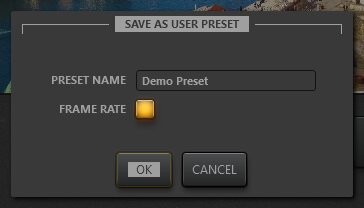
Saving a custom preset
All effects applied to the currently selected sequence can be saved as a preset. To create a new preset:
- Apply the effects and change their parameters according to your vision.
- Click the SAVE PRESET button.
- In the SAVE AS USER PRESET window, type the name of your new preset.
- Check the FRAME RATE selector if you need to save the current frame rate as part of a preset.
- Click the OK button.
The new preset will now be added to the User’s section.
Every preset can be renamed or deleted at any time. Just right-click on the preset button and choose Rename or Delete the item in the context menu.
Note: The SAVE PRESET button is disabled if no effects are applied to the current sequence.
Predefined presets
Time-Lapse Tool provides a few predefined presets just to illustrate their capabilities in the BLACK & WHITE preset group. These effects are:
- B&W HIGH CONTRAST
- B&W LOW CONTRAST
- CHARLIE CHAPLIN MOVIE
These are a few examples of camera transition emulation effects, added in the CAMERA TRANSITION preset group. These presets are:
- LEFT TO RIGHT
- ZOOM IN
- ZOOM OUT
These predefined presets are available for use right after you install our time lapse software. You can apply, rename or even remove any of them at any time.