Directional Blur Video Effect
This effect adds blur to the image; it copies the image multiple times, shifts the copies in a given direction, then combines all of the images together to simulate a directional blur.
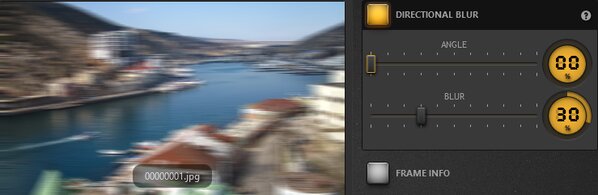
Settings
You can adjust the following settings for this effect:
- Angle setting. This defines the angle at which the images
will be shifted. 0 indicates the top as the start point and value greater than 0
moves the start point clock-wise, and images are directionally blurred as
follows:
- 0 indicates the images are being blurred to the right.
- 25 indicates the images are being blurred to the bottom.
- 50 indicates the images are being blurred to the left.
- 75 indicates the images should be blurred to the top.
- Blur defines how far the images will be shifted to create the blurring effect in the resulting image.
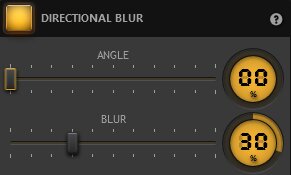
Example
These settings for this time lapse software effect (12 as the blur setting) move the blurred image a bit to the bottom (25 as the angle setting).
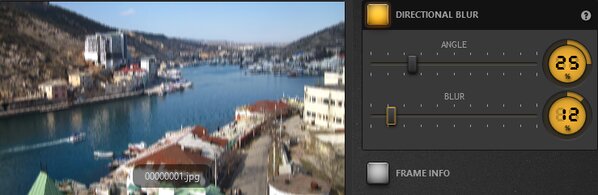
Note: You can add a precise value for the slider. Just double-click on the percentage number to open up the percentage editor.
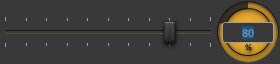
Note: this effect is available in the free version of Time-Lapse Tool.