Publish Time-Lapse Video To YouTube
The Publish screen allows you to create a time-lapse video then publish your video straight to YouTube. The video resolution, clip name and description can be modified before publishing. Click the PUBLISH button once all of the necessary settings have been adjusted and your YouTube username and password have been entered. Time-Lapse Tool will begin generating your video and uploading it to YouTube immediately after you click PUBLISH.
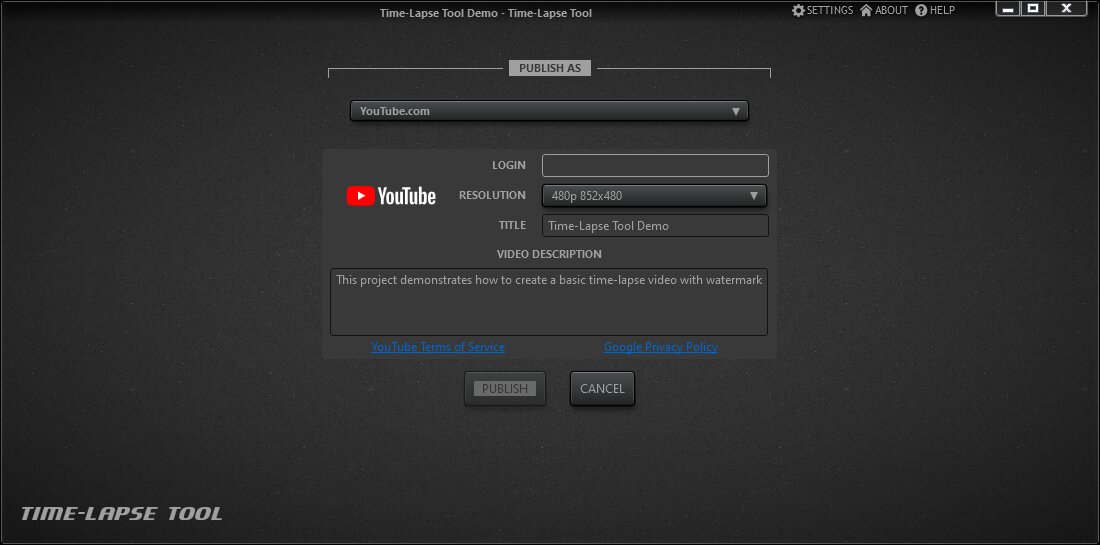
These options appear after publishing has been successfully completed.
- VIEW PUBLISHED opens the uploaded video URL in the default Windows browser.
- EXPORT TO FILE allows you to export the same video to file.
- RETURN TO PROJECT takes you back to the project view.
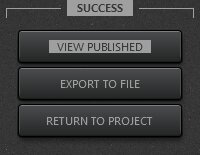
Publishing hints and notes
- The timelapse software saves your YouTube username so it will appear the next time you want to publish a video. The application does not save your YouTube password.
- Video generation requires a huge amount of memory for the 4K resolution option. You need more than 16GB of available RAM to complete video generation in 4K resolution.
- Time-Lapse Tool checks the available memory before time-lapse video generation begins. If your PC does not have sufficient free memory, the program will not begin generating a video and a warning message will appear. In this case, you can close a few of the other applications running on your computer to free some memory, then run the PUBLISH operation again.
- Please note that you may only publish videos in the HD and 4K formats using the paid version of the Time-Lapse Tool.
Limited Use Policy
The application adheres to Google API Services User Data Policy, including the Limited Use requirements. Time-Lapse Tool only saves user session token on user PC. The software needs the token to skip authentication on YouTube on your next video publishing. No other data received from YouTube API is saved or transferred anywhere from user's PC.