Vignette Video Effect
This effect causes the edges of the image to fade to either black or white, drawing attention to the center of the image.
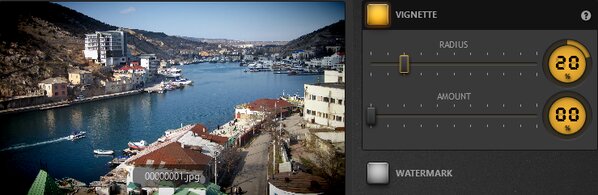
Settings
The two parameters that can be used to modify this effect are:
- Radius
- Amount
Moving the slider up the Radius parameter increases the amount of the vignetting, decreasing the radius of the central image. Similarly, moving the slider up the Amount parameter causes the edges to whiten, while moving the slider down the Amount parameter results in darkening of the edges.
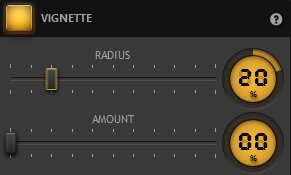
Example
The vignette effect has been applied here by moving the Radius slider up to 60% and the Amount slider to 61%. As a result, the edges of the image have been whitened, so as to draw attention to the center of the image. You can see this effect in the preview window of the timelapse software.
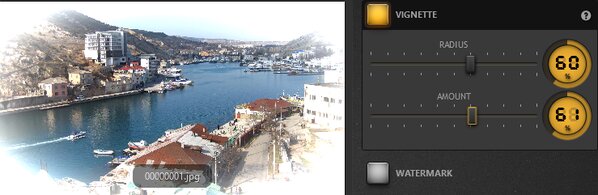
Note: You can add a precise value for the slider. Just double-click on the percentage number to open up the percentage editor.
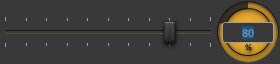
Note: this effect is available in the free version of Time-Lapse Tool.