Time-Lapse Video Projects
Time-Lapse Tool software was designed to simplify your user experience and to minimize the effort involved in time-lapse video creation. But the application also gives you the possibility of creating relatively complex time-lapse videos. You can mix multiple image sequences with different fps rates, apply appealing effects to your images and add an audio track to enhance your project. Creating this kind of video can require time to bring all the parts together. In this case, the work you create can be saved anytime as a project file. A project files stores references to the image files, FPS rate and effect settings for each sequence together with some meta-information like the project name and description.
Recently saved projects appear on the startup screen of the time lapse software and you can continue work on a project by single clicking its project icon.
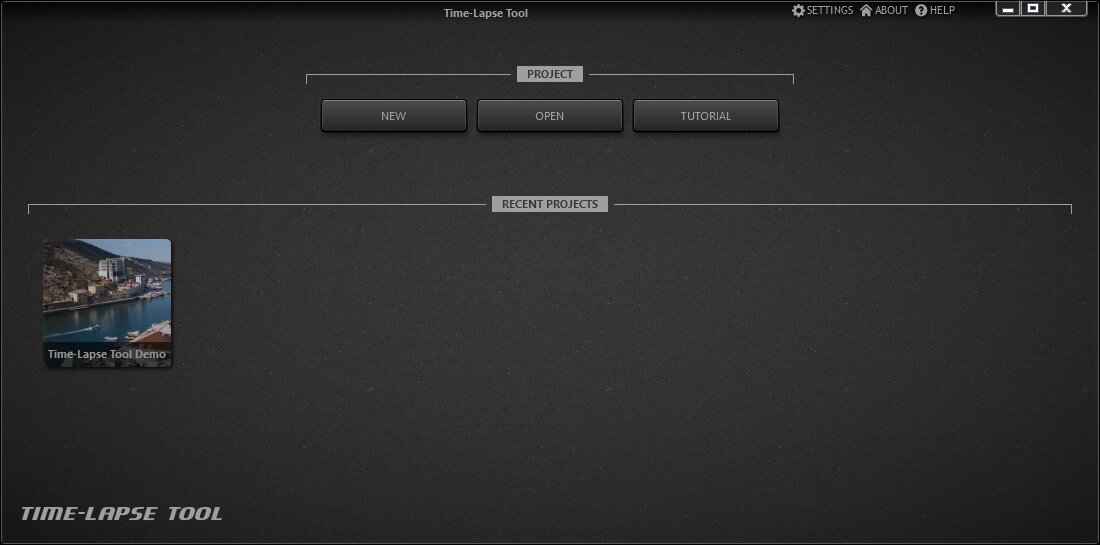
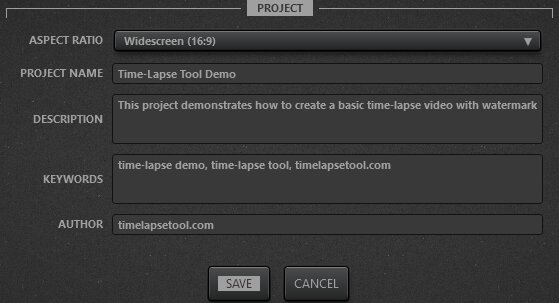
Project settings
In this example, the video ASPECT RATIO may be adjusted as part of the project settings. Black bars are added to the video if the chosen aspect ratio does not match the aspect ratio of the input images.
Additional information about your time-lapse video may be stored in the project file and later added to the video as an attribute when you export it. The project file stores the following information:
- PROJECT NAME defines your project name
- DESCRIPTION contains details about your project
- KEYWORDS adds a list of keywords for the generated time-lapse video
- AUTHOR defines the author of the video project
Demo project
Time-Lapse Tool allows you to download a demo project from the server right after installing the application.

Demo project files are saved to the Time-Lapse Tool Demos subfolder in the computer’s Documents folder. The demos folder can be deleted at any time without affecting the program’s functionality.